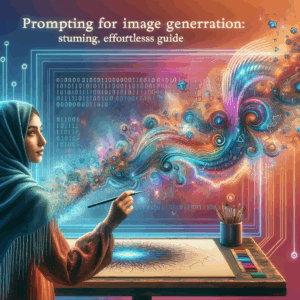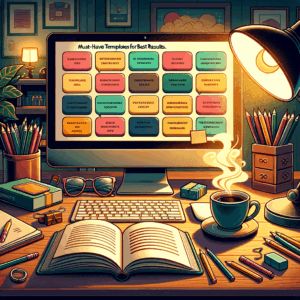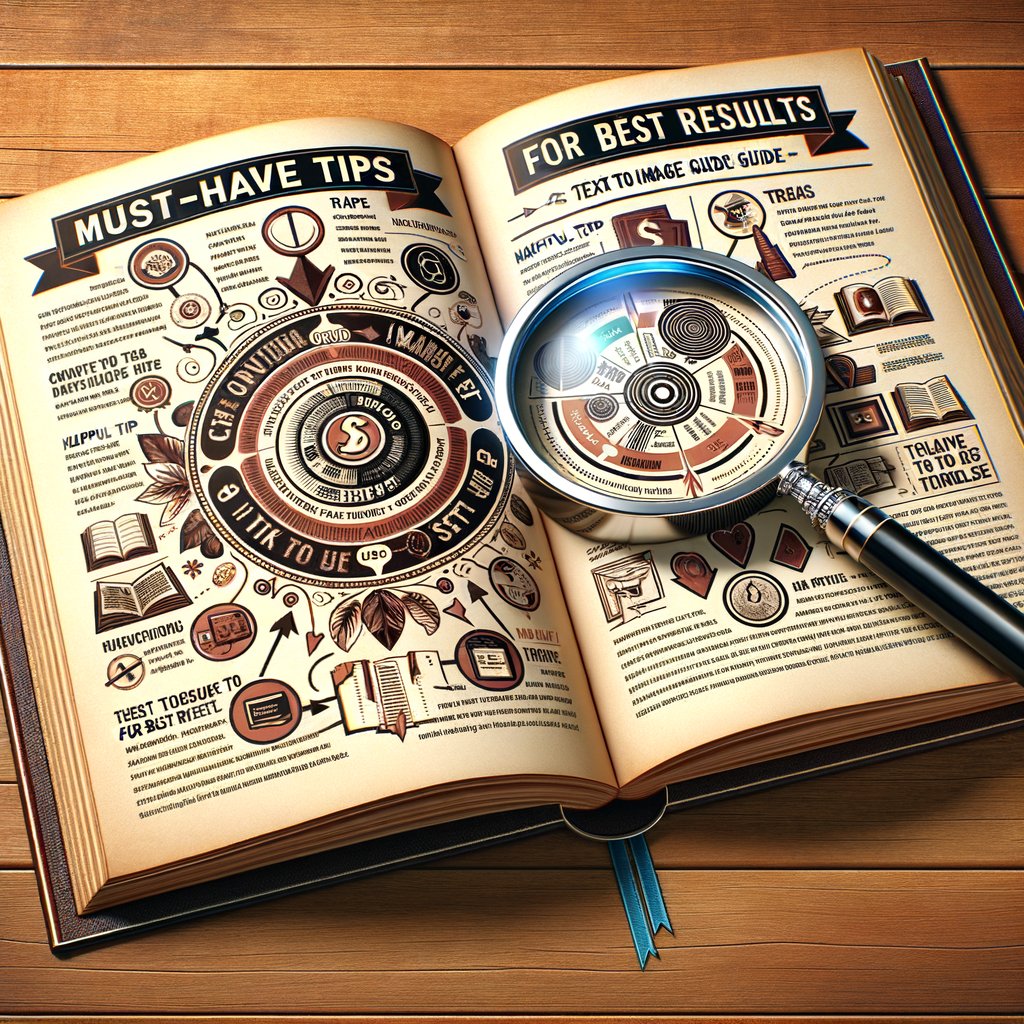
Text To Image Guide: Must-Have Tips For Best Results
Introduction
===========
This text to image guide will help you get the best results from current tools. I wrote it for creators, marketers, designers, and curious people. You will learn prompt techniques, image composition tips, and practical workflows.
I kept explanations simple and actionable. Also, you will find lists, a prompt template table, and example prompts. Finally, a FAQ section answers follow-up questions you might have.
How AI Image Models Work (Brief Overview)
=========================================
Modern image models convert written descriptions into pictures. They learn patterns from millions of images and captions. When you type a prompt, the model predicts pixels or latent vectors to match your words.
Different models use different methods. Diffusion models progressively refine noise into an image. Generative adversarial networks (GANs) pit two networks against each other. Yet, the core idea stays the same: translate language into visual features. Knowing this helps you craft better prompts.
Choose the Right Tool for Your Project
======================================
Not all tools do the same job. Some excel at photorealism while others favor stylized art. First, list your desired outputs. Are you making brand visuals, concept art, or product mockups?
Next, compare model strengths. For example, tools like Midjourney and Stable Diffusion often produce creative and artistic images. Others, such as DALL·E, balance realism and creativity. Choose a tool that fits your style and project constraints.
Crafting Effective Prompts: The Essentials
==========================================
A strong prompt guides the model to your intended result. Start with a clear subject. Then add specific attributes like color, lighting, mood, and style. Keep the core idea in the first line so the model focuses on it.
Use concise, concrete words. Replace vague terms like “nice” with descriptors such as “matte finish” or “sunset lighting.” Also, include reference artists or genres when relevant. But avoid overloading the prompt with contradictory directions.
Prompt Structure You Can Use
============================
Use a consistent structure to build prompts quickly. This pattern works across most models:
– Main subject and action
– Key details (colors, materials, emotions)
– Visual style and artist reference
– Camera and lighting settings
– Negative prompts (what to avoid)
Here’s a simple template that you can adapt. The table shows parts and examples.
Prompt Template Table
———————
| Part | Example |
|——|———|
| Subject | “young woman reading a map” |
| Details | “wearing a red coat, freckles, wind-blown hair” |
| Style | “cinematic, Fujifilm look, soft grain” |
| Camera | “50mm lens, shallow depth of field, close-up” |
| Lighting | “golden hour, rim light, warm tones” |
| Negative | “no text, no logos, avoid harsh shadows” |
Use this template to write consistent prompts. It keeps you focused and reduces trial-and-error.
Use Keywords and Phrases That Work
=================================
Certain words influence image outcomes more than others. Words like “photorealistic,” “cinematic,” or “digital painting” steer the model toward a style. Meanwhile, camera-related terms like “35mm” or “bokeh” affect composition and depth of field.
Combine style and technical terms. For example, “photorealistic portrait, 85mm lens, soft studio lighting” produces a different result than “digital painting, bold brushstrokes, stylized colors.” Test a few combinations to learn what each keyword does.
Be Specific About Colors and Materials
======================================
Color and material choices dramatically change the mood and realism. Instead of “blue background,” say “muted teal gradient.” Replace “metal” with “brushed stainless steel” or “copper with patina.”
Also, state the finish clearly. Words like “glossy,” “matte,” or “textured” help the model simulate surface details. Consequently, your images will look more intentional and less generic.
Control Composition and Framing
===============================
You can direct the model to compose the scene. Use terms like “close-up,” “wide shot,” or “bird’s-eye view.” Mention the subject’s placement with phrases like “subject centered,” “rule of thirds,” or “left-aligned.”
Also, specify perspective when needed. Say “low-angle shot” for strong poses, or “overhead view” for layouts. When you control framing, you reduce random cropping and awkward proportions.
Lighting and Mood: Practical Tips
=================================
Lighting defines mood more than anything else. For dramatic scenes, choose “low-key lighting” or “rim light.” For friendly scenes, pick “soft, even lighting” or “diffused daylight.” These choices change the image’s emotional tone.
If you need realistic shadows, specify the light source and direction. For example, “warm side light from the left, long shadows” helps the model render believable shading. Use lighting to emphasize textures and depth.
Use Reference Images When Possible
==================================
Many tools let you upload reference images. References guide the model toward specific colors, shapes, or facial features. They work well for product photos, brand assets, or consistent character design.
Combine a reference with a clear prompt. For instance, upload a product shot and add “photorealistic studio product photo, white background, 45-degree angle.” The model will use the reference to match the product while following your instructions.
Iterative Refinement: Test and Tweak
====================================
Rarely will the first output be perfect. Treat the first image as a draft. Then refine your prompt based on what needs improvement. Change one element at a time so you can see its effect.
Use short tests to save time. Generate small batches, compare them, and tune the words. When you isolate variables, you learn faster and improve results with fewer iterations.
Use Negative Prompts to Avoid Errors
===================================
Negative prompts tell the model what to remove. They reduce unwanted elements like text, watermarks, or extra limbs. For example, adding “no text” or “no watermark” often gives cleaner outputs.
Be explicit about what you don’t want. If a model tends to add multiple faces, say “single subject, one face.” This clarity reduces hallucinations and odd artifacts.
Control Aspect Ratio and Resolution
===================================
Set the aspect ratio and resolution for your final use case. Social media, print, or web require different sizes and crops. Most tools let you choose width, height, or preset ratios like 16:9.
Higher resolution often needs more compute time. Meanwhile, small sizes render faster and let you iterate quickly. Start small, then request larger sizes when you finalize the image.
Work with Styles: When to Match and When to Contradict
======================================================
Matching a style creates consistent visuals for a brand or project. If you use the same style terms, models return similar looks. This approach works well for editorial series or product lines.
On the other hand, try contradictions for creative outcomes. Pair “photorealistic” with “surreal composition” to get interesting tension. Models often produce fresh, surprising results when you combine unlikely terms.
Leverage Image Editing and Inpainting
=====================================
After generating an image, you can refine parts with inpainting. Inpainting replaces regions while keeping the rest intact. Use it to change facial expressions, swap backgrounds, or correct mistakes.
Also, use standard editing tools to adjust color, contrast, and crop. A small edit can lift an image from good to great. Many creators combine AI generation with manual retouching for pro results.
Plan Prompts for Branding Consistency
====================================
If you produce multiple assets for a brand, create a prompt library. Store core phrases for color palettes, type of lighting, and camera angles. Use these phrases consistently to keep a unified look.
Create a brand style prompt that includes key elements like typography instructions, color swatches, and photography style. Share it with your team so everyone gets consistent outputs.
Ethical and Legal Considerations
===============================
Consider copyright and likeness rules when using AI tools. Avoid prompts that request direct copies of living artists’ work. Instead, describe the style without naming a specific artist, or use public domain references.
Also, handle likenesses of real people carefully. Many tools require consent for generating images of private individuals. Check the terms of service and local laws before publishing those images.
Avoiding Common Pitfalls
========================
AI often hallucinates small details like extra fingers or odd reflections. Watch for unnatural anatomy and strange textures. When these issues appear, use corrective prompts or inpainting to fix them.
Another common problem is inconsistent style across multiple images. Save your core style phrases and reuse them. Also, save positive and negative prompts you tested to reduce future mistakes.
Speed Up Your Workflow with Presets
===================================
Create prompt presets for recurring tasks. For example, make templates for product photos, headshots, and social posts. Presets save time and provide dependable starting points.
Use naming conventions for your presets. Include the target ratio and a short description. This method helps collaborators pick the right preset quickly.
Prompts for Different Use Cases
===============================
You will need different prompt styles based on the end use. Here are compact examples you can adapt.
– Product mockup: “photorealistic, matte white product, 45-degree angle, studio lighting, 85mm lens, soft shadow, white seamless background, no text”
– Character concept: “young steampunk inventor, goggles, leather coat, detailed gear, dynamic pose, cinematic lighting, digital painting, warm color palette”
– Social media graphic: “vibrant flat illustration, 16:9, bold shapes, two-tone palette, playful typography placeholder, high contrast, no background noise”
– Landscape scene: “foggy mountain valley, golden sunrise, volumetric light rays, ultra-detailed, panoramic, 35mm lens equivalent”
These prompts serve as starting points. Tweak them for your needs by changing style, lens, or mood.
Advanced Prompt Techniques
==========================
Use layered prompts to break down complex scenes. Start with the main idea, then append modifiers in parentheses. This structure helps the model weigh each component.
Try token repetition to emphasize critical features. Repeating a phrase can nudge the model to prioritize it. Yet, use repetition carefully to avoid awkward artifacts.
Also, exploit comparative phrasing. Phrases like “more detailed than,” or “in the style of classic film noir” help the model understand priorities. Combine such phrases with negative prompts for balance.
Managing Variability Between Runs
=================================
You will see variability across runs, even with the same prompt. Random seeds influence results. Set a seed to reproduce an exact output when possible.
If the tool doesn’t expose seeds, save the best images and their prompts. Then use those images as references for new runs. This practice helps you build consistency.
Working with Color Palettes and Mood Boards
==========================================
Mood boards clarify your visual goal. Collect palette swatches, textures, and reference images. Then include the palette details in your prompt.
For instance, say “autumn palette: burnt orange, deep teal, and warm beige.” The model will aim for those tones. Combine this with lighting and material instructions for stronger control.
Collaborating with Designers and Stakeholders
============================================
Share generated drafts for early feedback. Ask stakeholders to comment on mood, composition, and realism. Then revise prompts based on their input.
Document the prompt changes and outcomes. This log helps you identify which words produce the desired effect. Over time, your team will learn a shared language for image generation.
Exporting and Using Generated Images
====================================
Choose export settings that match your platform. For print, export TIFF or high-resolution PNG. For web, export optimized JPG or WebP to save bandwidth.
Also, maintain versioned files. Save the original generation, edited versions, and the final export. This version control helps you revert or retarget assets later.
Prompt Library: Examples for Quick Copy-Paste
=============================================
Below are ready-to-use prompts you can adapt. Start with these and tweak as needed.
– Photorealistic food shot: “close-up of gourmet burger, melted cheese, sesame bun, studio lighting, shallow depth of field, high detail, appetizing, no text”
– Minimalist poster: “flat vector illustration, single subject, negative space, limited palette, bold geometric shapes, 2:3 aspect ratio, clean”
– Fantasy landscape: “epic floating islands, bioluminescent plants, purple mist, dramatic scale, cinematic, wide-angle, high detail”
– E-commerce product: “clean product shot, white background, realistic reflections, softbox lighting, 45-degree angle, sharp focus, no props”
Troubleshooting: Quick Fixes for Common Issues
=============================================
If the subject looks distorted, reduce stylistic complexity. Ask for “simple, realistic anatomy” or “accurate proportions.” Then use inpainting to correct key areas.
If the colors read wrong, explicitly state the palette. Say “cool tones” or list hex codes. Models often respond well to concrete color descriptions.
Ethical Prompts and Responsible Use
==================================
Avoid prompts that promote harm, hate, or illegal activities. Most platforms prohibit such content. Respect privacy and consent when depicting real people.
When you reference artists, favor generic style descriptors or use public-domain influences. This approach helps you stay within legal and ethical boundaries.
Cost and Compute Considerations
===============================
Generating many high-resolution images can add cost. Plan your experiments to reduce waste. Start with small images, then upscale only the winners.
Also, consider model latency. Some high-quality models take longer to render. Balance quality needs with budget and timeline.
Checklist for Best Results
==========================
Use this checklist before you generate:
– Define the subject clearly
– Specify style and technical terms
– Add color and material notes
– Set camera and lighting details
– Include negative prompts
– Choose aspect ratio and resolution
– Test low-res drafts first
– Iterate with small changes
This checklist reduces wasted runs and improves final image quality.
Quick Reference: Prompt Dos and Don’ts
=====================================
Do:
– Be specific and concise
– Use concrete adjectives
– Specify lighting and camera
– Use negative prompts
Don’t:
– Overload the prompt with contradictions
– Use vague or subjective words like “nice”
– Expect one prompt to cover complex scenes without iteration
Future Trends to Watch
======================
AI image tools will keep improving in realism, speed, and control. Expect better inpainting, multi-image consistency, and user-guided editing. Also, the tools will likely offer more explicit controls for lighting and materials.
As these features arrive, adapt your workflow. Start using new controls early to gain an advantage and produce higher-quality visuals.
Conclusion
==========
This text to image guide gives you a practical path to better results. Use clear prompts, control composition, and iterate quickly. Combine automated generation with manual editing for the best outcomes.
Keep a prompt library, test systematically, and respect ethical limits. Over time, your prompts will become more effective and predictable. Now go create images with confidence.
FAQs
====
1) How do I reproduce the exact same image again?
Set a seed when the tool supports it. Otherwise, save the prompt, any reference images, and the exact model and parameters. Use those to re-run or inpaint from your saved output.
2) Can I use AI-generated images commercially?
It depends on the tool and its license. Check the platform’s terms of service. Also, avoid using direct copies of copyrighted works or recognizable likenesses without permission.
3) How do I remove watermarks from generated images?
You should not try to remove or bypass watermarks on images you don’t own. If the watermark comes from your generation, change the prompt or select a tool option that provides watermark-free output.
4) Why does the model create extra fingers or strange anatomy?
Models sometimes hallucinate complex details. Use clearer prompts like “correct human anatomy” or “realistic hands.” Then apply inpainting to correct errors.
5) How can I maintain a consistent character across multiple images?
Use a detailed character description and reference images. Save personality traits, wardrobe details, and color palette. Also, reuse the same core prompt elements and seeds when possible.
6) What resolution should I generate for print?
Generate the highest resolution the tool allows, ideally with 300 DPI for print. If that’s not possible, generate large images and use professional upscaling tools before printing.
7) Are artist name references legal to use in prompts?
Using an artist’s name may breach terms of service on some platforms. Prefer describing the style (e.g., “high-contrast expressionist”) rather than naming living artists.
8) Can I train my own model with brand assets?
Yes, but it takes data and compute resources. Many services offer fine-tuning or embeddings to teach models your brand visuals. Confirm rights and privacy before uploading assets.
9) How do I get consistent lighting across a set of images?
Include exact lighting phrases in each prompt, such as “soft box at 45 degrees, warm temperature 3200K.” Use reference images to match lighting precisely.
10) Where can I learn more prompt techniques and trends?
Follow community forums, official documentation, and creator tutorials from major platforms. Experimentation remains the fastest way to learn.
References
==========
– OpenAI DALL·E documentation — https://openai.com/dall-e-2
– Stability AI and Stable Diffusion docs — https://stability.ai
– Midjourney documentation and prompt guide — https://docs.midjourney.com
– Practical guide to image generation with diffusion models — https://arxiv.org/abs/2206.00927
– Copyright and AI: legal considerations — https://www.copyright.gov/ and https://www.wipo.int