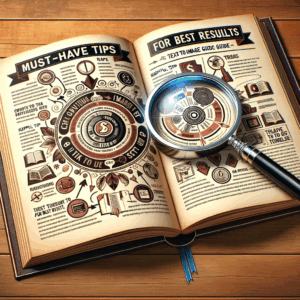Prompting For Image Generation: Stunning, Effortless Guide
Introduction
Prompting for image generation has become a key skill for creators, designers, and marketers. With modern AI models, you can generate stunning visuals with a few well-crafted words. However, many people struggle to get consistent results. This guide simplifies the process. It shows you how to write prompts that deliver predictable, high-quality images.
You will learn core prompt elements, practical templates, and proven strategies. Also, you will find examples you can use immediately. Most importantly, this guide focuses on making your workflow effortless. So, whether you are new or experienced, you will gain actionable tips.
Why Prompting for Image Generation Matters
Prompts act like instructions for image models. They tell the model what to create and how to style it. Therefore, the prompt controls composition, lighting, tone, and mood. With precise prompts, you reduce guesswork and save time.
Moreover, good prompts improve creativity. Rather than relying on chance, you guide the AI to explore specific ideas. Consequently, teams can maintain brand consistency and speed up production. Ultimately, mastering prompts lets you transform rough ideas into polished visuals.
Core Components of an Effective Prompt
Every solid prompt includes several parts. First, you describe the subject. Next, you add style and mood cues. Then, you specify technical details, like aspect ratio or color palette. Finally, you include constraints or exclusions.
For example, a strong prompt reads like a compact brief. It mentions the main object, emotional tone, and style references. Also, it gives camera or composition notes if needed. Thus, the model receives clear guidance and fewer variations.
Describing the Subject Clearly
Start with a concise subject description. Use simple nouns and clear actions. For example, write “elderly woman reading in a sunlit kitchen” instead of “person in a room.”
Consequently, the model understands the central focus. Also, add unique traits that matter. For instance, specify clothing, props, or poses to avoid ambiguity.
Stylistic and Mood Cues
Then, choose a style or mood. Style cues include terms like “photorealistic,” “illustration,” or “oil painting.” Mood cues include “melancholic,” “playful,” or “dramatic lighting.” Pairing these terms helps the model match your vision.
For instance, “photorealistic, warm morning light, cinematic” sets a clear tone. Thus, the AI can reproduce a consistent aesthetic across images.
Technical Details: Lighting, Camera, and Composition
Next, add technical notes when needed. Specify lighting types like “soft window light” or “hard rim light.” Also, include camera terms: “50mm, shallow depth of field, bokeh.” These cues help with realism.
Additionally, explain composition preferences. Use phrases like “centered subject,” “rule of thirds,” or “close-up portrait.” These clear directions reduce unwanted cropping or framing.
Constraints and Exclusions
Always state what to avoid. Use negative prompts or explicit exclusions like “no text,” “no watermarks,” or “no extra people.” This step prevents common model errors and keeps images usable.
Also, limit styles you do not want. For instance, say “no surreal elements” if you want realism. In short, constraints refine output and save editing time.
Types of Prompts and When to Use Them
You will use different prompt types for different needs. Simple prompts work for quick ideas. Detailed prompts help when you need precise output. Creative prompts push the model to produce unusual or complex visuals.
For concept work, start with short prompts. Later, expand them into full briefs. For final assets, always use long, specific prompts. This approach reduces iteration cycles.
Short Prompts for Fast Iteration
Short prompts contain only the subject and a single style cue. They work well for brainstorming. For example: “futuristic city skyline, neon cyberpunk.” These prompts produce many variations quickly.
However, short prompts often need refinement. Use them to find a direction, then expand the best results. Thus, you keep your process both fast and creative.
Long Prompts for Production-Ready Images
Long prompts outline subject, style, camera, color, and exclusions. They often mimic an art director brief. For example: “portrait of a young musician, golden hour, film grain, 35mm, shallow depth of field, natural skin tones, no logos.”
These prompts reduce the chance of errors. Consequently, you spend less time in post-production. Also, you maintain visual consistency across a project.
Creative Prompts for Unique Outputs
Creative prompts mix metaphors, unusual materials, or hybrid styles. For example: “a violin made of autumn leaves, surreal, high-detail, pastel palette.” These prompts inspire unexpected visuals.
Use them when you want standout artwork or cover images. Yet, creative prompts may require more iterations. So plan time for tweaks and adjustments.
Style Guides and Reference Keywords
A style guide makes prompts repeatable. It lists preferred adjectives, color palettes, and photography terms. Also, it includes banned elements. Teams benefit greatly from this standardization.
For instance, a brand guide might require “cool blues, high contrast, cinematic.” Then, every prompt can reuse those terms. Therefore, you get uniform visuals across campaigns.
Here are common style keywords:
– Photorealistic, hyperrealistic
– Minimalist, maximalist
– Cinematic, documentary
– Retro, vintage, modern
– Pastel, saturated, muted
Use these words to quickly signal style.
Prompt Templates You Can Reuse
Templates speed up the process. Below is a simple template you can adapt:
– Subject: [Who/What]
– Action or Pose: [Verb]
– Style: [photorealistic/illustration/etc.]
– Mood: [warm/dark/whimsical]
– Technical: [camera, lighting, color]
– Constraints: [no text, exclude X]
Use the template to write consistent prompts. Also, keep a library of your successful prompts. This habit saves hours over time.
Table: Example Prompt Templates
| Use case | Template |
|—|—|
| Character portrait | [Subject], [age/gender/pose], photorealistic, soft window light, 85mm, shallow depth of field, warm tones, no text |
| Product shot | [Product] on white background, studio lighting, sharp focus, 50mm macro, neutral palette, no reflections |
| Concept art | [Scene], wide landscape, dramatic clouds, cinematic lighting, painterly texture, high detail, 16:9 |
This table gives quick starters. Modify the templates for your project. Also, save the best variations.
Iterative Refinement: How to Improve Results
Expect to refine prompts. Rarely will one try yield perfection. Therefore, use an iterative workflow. Start broad, then add specifics based on output.
First, generate multiple variants. Then, pick the ones closest to your goal. Finally, refine details like color, composition, and props. Repeat until the image matches your intent.
Practical Iteration Steps
– Generate 8–12 variants from an initial prompt.
– Note recurring strengths and weaknesses.
– Update the prompt with clearer terms or exclusions.
– Regenerate and compare results.
This loop helps you converge on great images fast. Moreover, it teaches the model’s quirks for future prompts.
Prompt Engineering Tips That Work
Prompting for image generation demands both creativity and discipline. Below are high-impact tips you can use right away.
1. Use precise nouns and verbs. They reduce ambiguity.
2. Prefer short, clear adjectives. Avoid long chains of vague words.
3. Include one or two style references. Too many confuse the model.
4. Use artist names sparingly. Some models overfit to a style.
5. Test multiple aspect ratios. They affect composition and focus.
Also, leverage modifiers for texture and finish. Words like “matte,” “glossy,” or “film grain” change the final appearance. Combine them with lighting terms for precise looks.
Avoid Overloading Prompts
Keep prompts focused. Including too many details leads to mixed results. Instead, prioritize the most important elements. Then, add secondary details later.
For example, if the subject matters most, perfect that before refining background elements. This stepwise approach prevents wasted iterations.
Common Pitfalls and How to Fix Them
You will encounter typical errors. Models may add unwanted text, distort anatomy, or misplace elements. Fortunately, many issues have simple fixes.
If the model adds text or logos, use an explicit exclusion. For example, add “no text or logos.” If anatomy looks odd, change angles or specify “realistic anatomy” and a reference camera. If lighting feels wrong, name the light source precisely.
Also, watch out for style bleed. When you combine too many styles, the image can become confusing. So, pick one dominant style and support it with minor modifiers.
Tools and Platforms for Image Prompting
Several tools help you craft and refine prompts. Each platform offers different strengths, such as speed, control, or model choices. Below are popular options.
– Midjourney: Great for artistic concepts and expressive styles.
– DALL·E / DALL·E 3: Good for text-to-image with clear, safe outputs.
– Stable Diffusion: Highly customizable and open-source.
– Leonardo.ai: Offers UI helpers and community prompt libraries.
Also, use prompt managers and versioning tools. They help track what works and what fails. Store prompts with tags like “portrait,” “product,” or “cover.”
Legal and Ethical Considerations
You must follow laws and ethical best practices. Some prompts might reproduce copyrighted characters or styles. Others may inadvertently generate harmful content. Therefore, use caution.
Avoid prompts that ask the model to copy a living artist’s exact style. Use general descriptors instead. Also, respect privacy and consent when generating images of real people. If you plan to sell images, confirm licensing on the platform.
Best Practices for Brand and Commercial Use
– Build a style guide and follow it consistently.
– Use platform-safe prompts and check licensing.
– Avoid direct imitation of identifiable artists.
– Document your prompt sources and model versions.
Examples: Prompts with Results Explained
Below are concrete prompts with short explanations. Use them as starting points.
1) Photorealistic Portrait
Prompt: “portrait of a middle-aged baker, flour on hands, golden hour light, 85mm lens, shallow depth of field, photorealistic, warm tones, no text”
Explanation: This prompt sets subject, environment, camera, and exclusions. You get a warm, intimate portrait suitable for editorial use.
2) Product Shot
Prompt: “modern wireless headphones on matte black pedestal, studio softbox lighting, sharp detail, neutral gray background, 50mm macro, no reflections or logos”
Explanation: The prompt focuses on product clarity and brand-safe output. The exclusion prevents unwanted marks.
3) Fantasy Landscape
Prompt: “floating islands with waterfalls, pink sunset, painterly high-detail, wide-angle, cinematic clouds, vibrant color palette, 16:9”
Explanation: This prompt leans stylistic. It prioritizes mood and scale over photorealism for concept art.
4) Minimalist Poster
Prompt: “single red rose on white textured paper, soft shadow, flatlay, minimal poster style, high-contrast, no text”
Explanation: This prompt tells the model to produce a clean, design-ready image with easy crop options.
Prompt Library: Ready-to-Use Examples
– Editorial portrait: “environmental portrait of a startup founder, office background, natural light, candid, 50mm, realistic skin tones”
– Social media hero: “top view workspace flatlay, laptop, coffee, notepad, cozy morning light, warm tones, minimal”
– E-commerce lifestyle: “athletic shoes on city sidewalk, motion blur, urban morning, 35mm, natural colors, no brand logos”
– Illustration cover: “child reading under a tree, whimsical illustration, soft pastels, hand-painted texture, warm glow”
Workflow Checklist for Efficient Prompting
Use this checklist to speed up your process:
1. Define the purpose and final use of the image.
2. Identify the subject and three must-have elements.
3. Pick one dominant style and two supporting keywords.
4. Specify technical notes (aspect ratio, camera, lighting).
5. Add exclusions and constraints.
6. Generate 8–12 variants.
7. Choose the best result and refine the prompt.
8. Finalize and export in needed resolution.
Follow these steps to streamline your work. Also, keep a log of versions and what changed.
Advanced Techniques: Blending, Seeds, and Control Nets
As you advance, explore model controls. Many platforms let you blend images or use seeds for repeatability. Also, techniques like ControlNet and image conditioning give you more control.
Image conditioning lets you use an input image as a base. Then, the model respects the pose or layout. ControlNet offers precise guidance such as edges, pose, or depth maps. Use these when composition matters.
Moreover, seeds help reproduce outputs. If you like a particular variant, save the seed. Then, you can tweak small details without losing the core image.
Human-in-the-Loop: Combining AI with Manual Edits
AI rarely ends the creative workflow. You still need human critique and post-editing. Use a combination of AI generation and manual adjustments for best results.
First, use AI to build the core image. Then, edit in Photoshop or affinity tools for final polish. Also, involve stakeholders early to avoid rework. Human oversight ensures brand fit and legal compliance.
Ethical Use and Bias Mitigation
Models reflect their training data. As a result, they can reproduce stereotypes or biased imagery. You must guard against that. Use inclusive language in prompts. Also, test prompts across diverse subjects.
If a model outputs biased or harmful content, report it. Then, modify your prompts and file feedback. Responsible use helps improve the technology for everyone.
Common Mistakes to Avoid
– Using vague adjectives like “beautiful” without context.
– Overloading the prompt with conflicting styles.
– Forgetting to exclude watermarks or text.
– Relying solely on artist names for style.
– Skipping iterations and settling for the first result.
Address these mistakes by focusing on clarity, consistency, and testing. Small changes yield better images fast.
A Simple Prompt-Building Exercise
Try this quick exercise to practice:
1. Pick a subject: a street musician.
2. Choose a mood: melancholic.
3. Add a style: film photography.
4. Add camera: 50mm, shallow depth of field.
5. Add exclusions: no text, no crowds.
Combine these into a prompt: “street musician playing guitar at dusk, melancholic mood, film photography, 50mm lens, shallow depth of field, soft streetlight, muted colors, no crowds, no text.”
Generate variants and note how each change affects the image. This exercise trains your eye and your prompt skills.
Measuring Success: KPIs and Quality Checks
Define metrics to measure prompt performance. Track the following:
– First-pass usable images (percentage)
– Number of iterations to final asset
– Time spent per asset
– Stakeholder approval rate
Also, set visual checks like color accuracy, subject placement, and artifact count. This data helps you refine templates and save time.
Collaboration and Version Control
Use shared documents to keep prompts organized. Tag prompts with project IDs and version numbers. Also, keep screenshots of outputs and notes on what changed.
Tools like Google Sheets, Notion, or Airtable work well for prompt libraries. They let teams search, copy, and adapt prompts quickly.
Scaling Up: Batch Prompts and Automation
When producing many images, use batch prompting. You can automate prompts with minor variable swaps. For example, switch subject colors, ages, or backgrounds programmatically.
Also, scripts can call APIs to generate multiple variants. Then, you can filter and rank results automatically. This approach works well for large campaigns or product catalogs.
Ethical and Legal Checklist for Commercial Use
Before commercial use, verify the following:
– Model licensing allows commercial use.
– No copyrighted characters appear without license.
– No identifiable private individuals appear without consent.
– The output respects local advertising laws.
– You documented prompt inputs and model versions.
Completing this checklist avoids legal headaches later.
Conclusion
Prompting for image generation brings creative power to many workflows. With clear prompts, you get more control, higher quality, and faster results. This guide gave you core elements, templates, examples, and workflows. More importantly, it offered repeatable strategies you can apply today.
Practice often, iterate quickly, and keep a library of what works. Also, adopt ethical habits and follow platform rules. Over time, your prompts will produce stunning images with less effort.
Frequently Asked Questions (FAQs)
1. How long should a prompt be for best results?
Short answer: it depends. Use a concise prompt for ideation. Use longer prompts for production. Aim for clarity over length. Usually, 10–40 words work well.
2. Can I use artist names in prompts?
You can, but use caution. Many platforms restrict mimicking living artists’ styles. Prefer descriptive style terms instead of direct names when possible.
3. How do I get consistent images across multiple prompts?
Create a style guide. Reuse core keywords, color palettes, and camera terms. Also, save and reuse successful prompts with minor changes.
4. What do negative prompts do?
Negative prompts tell the model what to avoid. For example, “no text” or “no extra people.” They reduce common issues like unwanted logos or artifacts.
5. Are there prompt editors or helpers?
Yes. Some platforms offer prompt builders, community libraries, and modifiers lists. Also, third-party tools and browser extensions can suggest improvements.
6. How do I control exact composition?
Use camera and composition terms like “rule of thirds,” “top-down flatlay,” or “close-up.” Additionally, use image conditioning or ControlNet when precise layout matters.
7. What if the model adds random objects?
Add clear exclusions and refine your subject description. For example, specify “single subject, no background objects.” Also, increase specificity for props and settings.
8. How do I avoid biased outputs?
Use inclusive and neutral wording. Test prompts on diverse subjects and report problematic outputs. Also, consult platform guidelines for bias mitigation.
9. Can I use generated images commercially?
It depends on model licensing. Check the platform’s terms of service. Verify that the output doesn’t infringe copyright or violate likeness rights.
10. How do I store and organize prompts?
Use a shared spreadsheet (Incomplete: max_output_tokens)